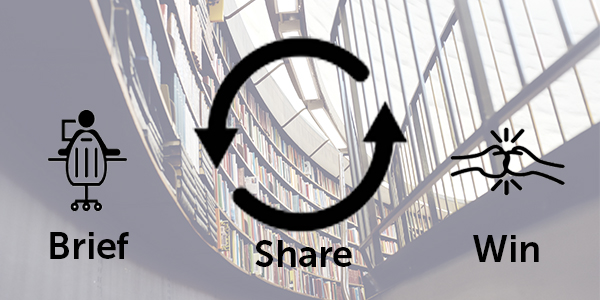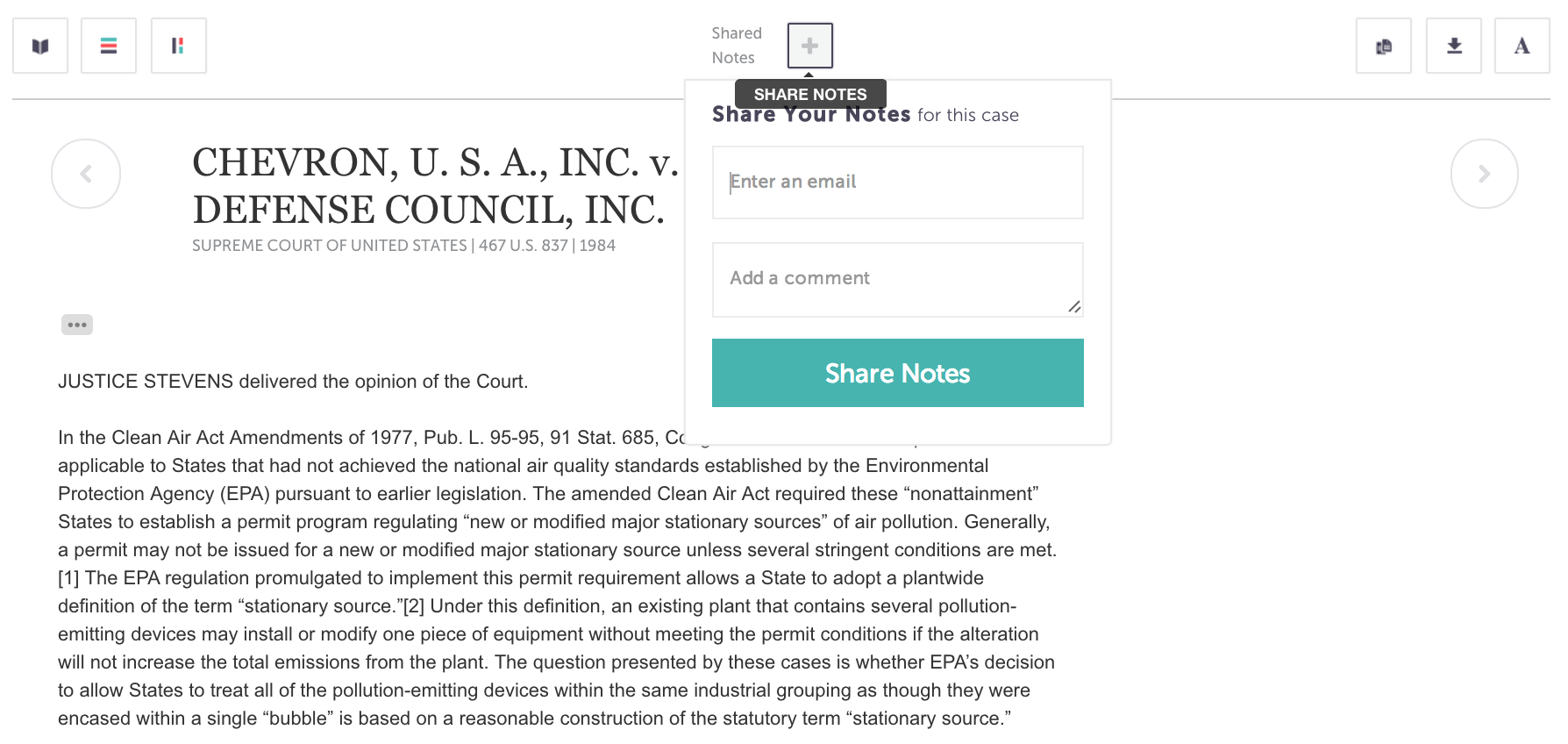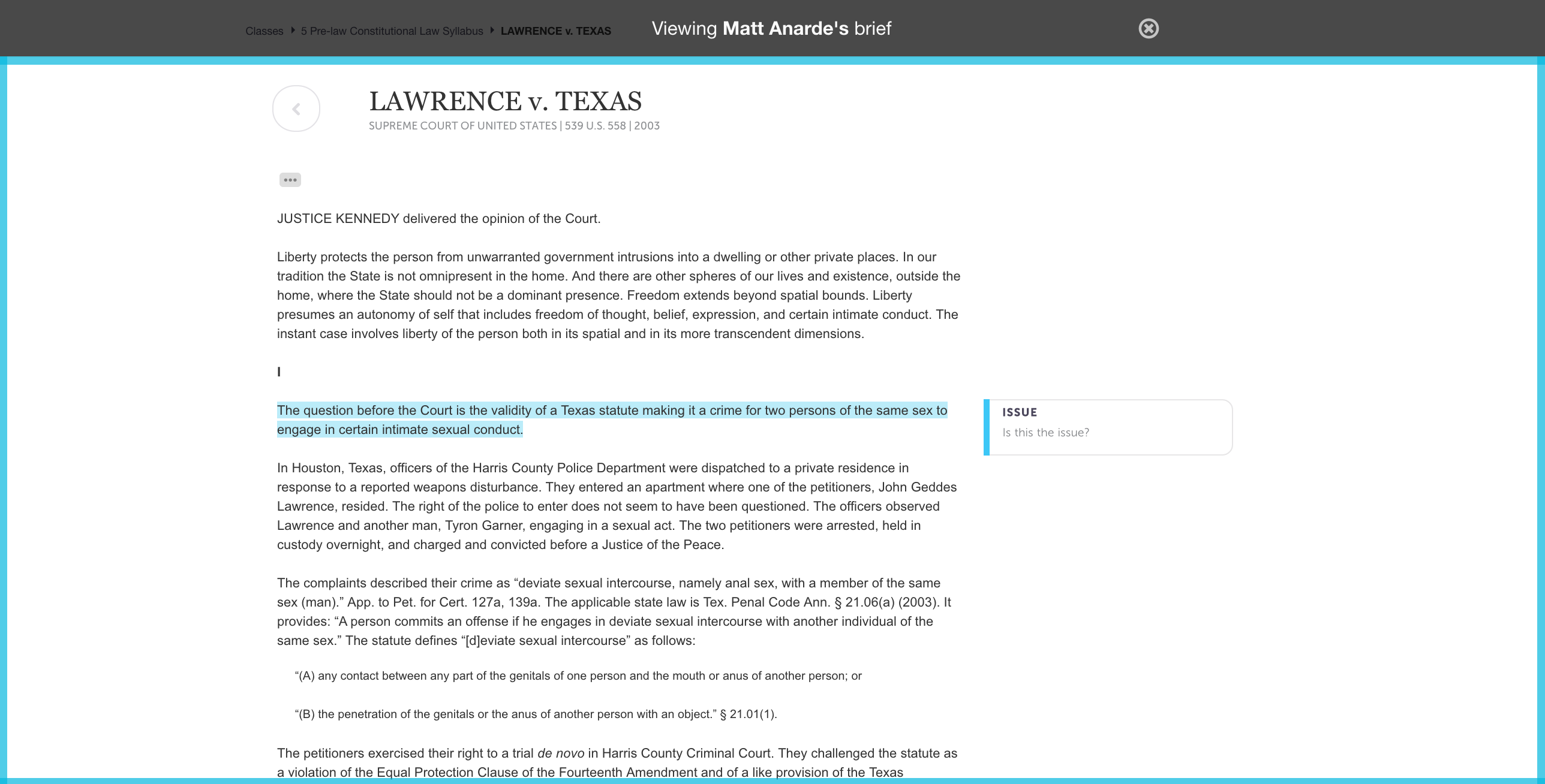We all know what it’s like: misreading the assignment and briefing the wrong cases. Or reading the right cases, but totally failing to understand them. Or missing class and scrambling to catch up.
With our sharing feature, you and your friends can bail each other out of these situations. It’s now easier than ever to share your case notes and highlights—right in LearnLeo.
Want to share notes and highlights?
Just click on the case you want to share. Then, once you’re in Case View, click the Share button in the center of your screen. You’ll be prompted to enter your friend’s email address, along with an optional personalized message. Then click the teal Share button, and your friend will receive an email notification with a link to your shared notes.
Manage who has access to your notes
Whenever you click on the Share button, you can see who has access to your notes, revoke access to your notes, or resend a share invitation.
See who has shared notes with you
You’ll notice that when a friend has shared notes with you, a red notification appears in the upper right of the screen. Open the notification. Here, you’ll see the case shared with you – click on the link to the case within the notification. Now that you’re in the case, click your friend’s profile icon next to “shared notes”. The case should now be outlined in blue, indicating you are viewing a friend’s notes.
View your friends’ notes and highlights
Whenever you’re viewing a friend’s notes and highlights, a blue border will appear indicating that you are looking at your friend’s notes. (Your friend’s highlights will appear in the foreground; your highlights will appear in the background.)
So go ahead: share something.